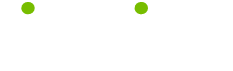Word Tips
Read these 52 Word Tips tips to make your life smarter, better, faster and wiser. Each tip is approved by our Editors and created by expert writers so great we call them Gurus. LifeTips is the place to go when you need to know about Microsoft tips and hundreds of other topics.
Expand or Condense Text
To expand or condense text, click Format, Font, select Character Spacing tab and increase or decrease the spacing.
Page Layout
To see how the document looks on the page, click on View and Page Layout option.
Customize Bullets
To customize bullets, click Format, Bullets and Numbering and select the Bullet tab. Once done, click on a bullet and click Customize button. Select Bullet and choose the symbol for the bullet. To increase the size of the bullet, click Customize, Font and select the font size.
Track Changes
To track the changes that were done in a document, click on Tools and Highlight Changes. By clicking on the options button this will show how Word indicates that something has been inserted, deleted or formatted.
Mail Merge Shortcuts
The shortcuts for mail merge are:
ALT+SHIFT+K = Preview a mail merge
ALT+SHIFT+N = Merge a document
ALT+SHIFT+M = Print the merged document
ALT+SHIFT+E = Edit a mail merge data document
ALT+SHIFT+F = Insert a merge field
Edit and Move Text Shortcuts - Move a Character, Word, Paragraph, Column, or Object
The shortcuts for edit and move text - move a character, word, paragraph, column, or object are:
LEFT ARROW = One character to the left
RIGHT ARROW = One character to the right
CTRL+LEFT ARROW = One word to the left
CTRL+RIGHT ARROW = One word to the right
CTRL+UP ARROW = One paragraph up
CTRL+DOWN ARROW = One paragraph down
ALT+UP ARROW = Previous frame or object
ALT+DOWN ARROW = Next frame or object
SHIFT+TAB = One column to the left
TAB = One column to the right
Format Paragraphs Shortcuts - Setting Line Spacing
The shortcuts for format paragraphs - setting line spacing are:
CTRL+1 = Single Space
CTRL+2 = Double Spaced
CTRL+5 = Set 1.5 line Spacing
CTRL+0 = Add or remove one line of space preceding text
Jump to Next Column
When working with columns and you want to jump to the next column, insert a column break by clicking on Insert, Break and select Column Break.
Edit and Move Text Shortcuts - Insert Special Characters
The shortcuts for edit and move text - insert special characters are:
CTRL+F9 = Field
SHIFT+ENTER = Line break
CTRL+ENTER = Page break
CTRL+SHIFT+ENTER = Column break
CTRL+HYPHEN = Optional hyphen
CTRL+SHIFT+HYPHEN = Nonbreaking hyphen
CTRL+SHIFT+SPACEBAR = Nonbreaking space
ALT+CTRL+C = Copyright symbol
ALT+CTRL+R = Registered trademark symbol
ALT+CTRL+T = Trademark symbol
ALT+CTRL+PERIOD = Ellipsis
ALT+SHIFT+O = Mark a table of contents entry
CTRL+SHIFT+F3 = View Spike contents
Format Paragraphs Shortcuts - Applying Styles
The shortcuts are format paragraphs - applying styles are:
CTRL+SHIFT+S = Apply a style
CTRL+K = Start AutoFormat
CTRL+SHIFT+N = Normal style
ALT+CTRL +1 = Heading 1 style
ALT+CTRL +2 = Heading 2 style
ALT+CTRL +3 = Heading 3 style
CTRL+SHIFT+L = List style
Applying Formatting Shortcuts
The shortcuts for applying formatting are:
CTRL+SHIFT+F = Change the font
CTRL+SHIFT+P = Change the font size
CTRL+SHIFT+> = Increase the font size
CTRL+SHIFT+< = Decrease the font size
CTRL+] = Increase the font size by 1 point
CTRL+[ = Decrease the font size by 1 point
SHIFT+F3 = Change the case of letters
CTRL+SHIFT+A = Format letters in all capitals
CTRL+B = Bold
CTRL+U = Underline
CTRL+SHIFT+W = Underline single words
CTRL+SHIFT+D = Underline double words
CTRL+SHIFT+H = Apply or remove hidden text
CTRL+I = Italic
CTRL+SHIFT+K = Format letters in all small capitals
CTRL+EQUAL SIGN = Subscripts
CTRL+SHIFT+EQUAL SIGN = Superscripts
CTRL+SHIFT+Z = Remove formatting
CTRL+SHIFT+Q = Change the selection to Symbol font
CTRL+SHIFT+* = Display nonprinting characters
AutoFormat
To turn off AutoFormat, click Tools and AutoFormat tab and uncheck the relevant boxes.
Leader Dots, Dashes, or Lines
To join words with leader dots, dashes or lines, click Format, Tabs and select a style, then click Set and OK.
Insert another File
To insert all the information from another file into the current document, click Insert and File.
Page Setup
Use Page Setup to change the orientation of your paper and to change the margins in the File menu.
Set Font as Default
To set a font as a default, click Format, Font, select the font and font size and click Default button.
Creating Shortcut Keys
To assign a shortcut key to a style, Format, select Style from the dropdown menu, choose Modify and Shortcut key. Type the shortcut sequence, click Assign and close.
Greek Symbol
To insert a greek symbol in the document, click Insert, Symbol and select a symbol.
AutoCorrect
To turn off AutoCorrect, click Tools and AutoCorrect and uncheck the relevant boxes.
Legal Style Numbering
For legal style of numbering, click Format, Bullets and Numbering and select the Outline Numbered tab, and click on Customize button.
Multiple Files
To work on multiple files, open them all at once by clicking on open and hold down CTRL to select multiple files.
Edit and Move Text Shortcuts - Select Text and Graphics in Table
The shortcuts for edit and move text - select text and graphics in table are:
ALT and hold it down while you click the column = Select a column
CTRL+SHIFT+F8, and then use the arrow keys = Extend a selection
SHIFT+F8 = Reduce the selection size
ALT+5 on the numeric keypad = Select an entire table
Center Table
To center a table horizontally on a page, click Table, Cell Height and Width and Center.
Background Color
To change the background color of a specific part of the text, click Format, Borders and Shading. Then click on Shading tab and select the color.
Edit and Move Text Shortcuts - Select Text and Graphics
The shortcuts for edit and move text - select text and graphics are:
SHIFT+RIGHT ARROW = One character to the right
SHIFT+LEFT ARROW = One character to the left
CTRL+SHIFT+RIGHT ARROW = End of the word
CTRL+SHIFT+LEFT ARROW = Beginning of the word
SHIFT+END = End of the line
SHIFT+HOME = Beginning of the line
SHIFT+DOWN ARROW = One line down
SHIFT+UP ARROW = One line up
CTRL+SHIFT+DOWN ARROW = End of the paragraph
CTRL+SHIFT+UP ARROW = Beginning of the paragraph
SHIFT+PAGE DOWN = One screen down
SHIFT+PAGE UP = One screen up
CTRL+SHIFT+ END = End of the document
CTRL+SHIFT+ HOME = Beginning of the document
CTRL+A = The entire document
CTRL+SHIFT+F8 = Vertical block of text
F8+ARROW KEYS = Specific location in a document
Undo Last Move
To undo the last move you made, click on the down arrow next to the undo icon.
Edit and Move Text Shortcuts - Delete Text and Graphics
The shortcuts for edit and move text - delete text and graphics are:
BACKSPACE = Delete one character to the left
CTRL+BACKSPACE = Delete one word to the left
DELETE = Delete one character to the right
CTRL+DELETE = Delete one word to the right
CTRL+X = Cut
CTRL+Z = Undo last action
CTRL+F3 = Cut to the Spike
Print and Preview Document Shortcuts
The shortcuts for print and preview document are:
CTRL+P = Print
CTRL+UP ARROW or CTRL+LEFT ARROW = Move to the first page when zoomed out
CTRL+DOWN ARROW or CTRL+RIGHT ARROW = Move to the last page when zoomed out
Edit and Move Text - Copy and Move Text Shortcuts and Graphics
The shortcuts for edit and move text - copy and move text and graphics are:
CTRL+C = Copy
CTRL+SHIFT+C = Copy formats
F2 = Move text or graphics
CTRL+V = Paste
CTRL+SHIFT+V = Paste formats
Most Recent Documents
The four most recent documents, go to the bottom of the File menu to open them.
Edit and Move Text Shortcuts - Extend a Selection
The shortcuts for edit and move text - extend a selection are:
F8+character = Select the nearest character
F8 = Turn extend mode on or off
SHIFT+F8 = Reduce the size of a selection
Customize Numbers
To customize numbers, click Format, Bullets and Numbering and select the Numbers tab. Once done, click on a numbers and click Customize button. Select Numbers and choose the symbol for the bullet. To increase the size of the numbers, click Customize, Font and select the font size.
Edit and Move Text Shortcuts - Move around the Table
The shortcuts for edit and move text - move around the table are:
TAB = Next cell in a row
SHIFT+TAB = Previous cell in a row
ALT+HOME = First cell in a row
ALT+PAGE UP = First cell in a column
ALT+END = Last cell in a row
ALT+PAGE DOWN = Last cell in a column
Page Number Format
To change the look of page numbers, click Insert, Page Numbers, Format and select a format.
Multiple Documents
If multiple documents are open at the same time, flip between them by using the Window menu at the top of the screen.
Format Paragraphs Shortcuts - Set Paragraph Alignments and Indents
The shortcuts for format paragraphs - set paragraph alignments and indents are:
CTRL+E = Center
CTRL+J = Justify
CTRL+L = Left align
CTRL+R = Right align
CTRL+M = Indent a paragraph from the left
CTRL+SHIFT+M = Remove a paragraph indent from the left
CTRL+T = Create a hanging indent
CTRL+SHIFT+T = Reduce a hanging indent
CTRL+Q = Remove paragraph formatting
Select a Single Word or Sentence
To select a single word, double click on it and to select a sentence start at the beginning of the row.
| Guru Spotlight |
| Patricia Walters-Fischer |