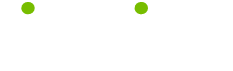Publisher Tips
Read these 17 Publisher Tips tips to make your life smarter, better, faster and wiser. Each tip is approved by our Editors and created by expert writers so great we call them Gurus. LifeTips is the place to go when you need to know about Microsoft tips and hundreds of other topics.
Toolbar Icons Bigger
To make the toolbar icons bigger, click on View, Toolbars and Options and check the Large Icons box.
Draw Your Own Picture
If you want to draw your own picture for your publication, click on Insert, Picture and New Drawing.
Resize and Zoom Pictures
To resize and zoom pictures, click on View, Picture Display and select the Fast Resize and Zoom option.
Switch Between Background and Foreground
To switch between the background and foreground of the publication, click on View and select Go to Foreground or Go to Background.
Adding and Viewing Pages Shortcuts
The shortcuts for adding and viewing pages are:
CTRL + SHIFT + N = Add a page after current page
F9 = Move between current page view and actual size view
CTRL + M = Move between background and foreground page
F5 = Go to page
SHIFT + F5 = Go to next page
CTRL + F5 = Go to previous page
PGUP = Move up a page
PGDN = Move down a page
CTRL + PGDN = Scroll to the right
CTRL + PGUP = Scroll to the left
CTRL + SHIFT + Y = Hide or show special character
CTRL + W = Snap to guides
CTRL + SHIFT + O = Show or hide boundaries and guides
Delete Text in a Table
To delete text in a table, highlight the text, right mouse click and Delete Text option.
Changing and Nudging Objects Shortcuts
The shortcuts for changing and nudging objects are:
CTRL + D = Add shadow
CTRL + T = Make transparent or opaque
CTRL + G = Group or Ungroup objects
F6 = Bring to front
SHIFT + F6 = Send to back
ALT + SHIFT + PLUS = Expand text below a heading
ALT + ARROW KEYS = Nudge
CTRL + ALT + RIGHT ARROW = Rotate clockwise 5 degrees
CTRL + ALT + LEFT ARROW = Rotate counterwise 5 degrees
Custom Border
To create a Custom Border, select an item, click on Format, Choose Border style and More Style. Then click on Create Custom Border and choose a border.
Background on a Table
To put a background on a table, select the cells and right mouse click over the table. Go to Change Table, Fill Color and select a color or Fill Effect.
Adding Breaks or Hyphens Shortcuts
The shortcuts for adding breaks or hyphens are:
ENTER = Start a new paragraph
SHIFT + ENTER = Start a new line but not a new paragraph
CTRL + SHIFT + ENTER = End one column of text and begin a new column
CTRL + SHIFT + SPACE = Add a non-breaking space
CTRL + SHIFT + 0 = Add a zero width non-breaking space
CTRL + - = Add an optional hyphen
CTRL + SHIFT + H = Add or remove hyphens automatically
CTRL + ENTER = Insert a frame break
CTRL + TAB = Insert a tab in a table cell
Special Preprinted Paper
To see how the publication will look on special preprinted paper, click on View and Special Paper. Publisher will not print the background, since it assumes that you have special paper that matches the background.
| Guru Spotlight |
| William Pirraglia |