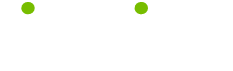PowerPoint Tips
Read these 33 PowerPoint Tips tips to make your life smarter, better, faster and wiser. Each tip is approved by our Editors and created by expert writers so great we call them Gurus. LifeTips is the place to go when you need to know about Microsoft tips and hundreds of other topics.
Moving and Selecting
The shortcuts for moving and selecting are:
CTRL+RIGHT ARROW = Start of word
CTRL+LEFT ARROW = End of word
HOME = Start of line
END = End of line
CTRL+HOME = Start of Document
CTRL+END = End of Document
To Select, hold down Shift and do the above.
Working in an Outline
The shortcuts for working in an outline are:
ALT+SHIFT+LEFT ARROW = Promote a paragraph
ALT+SHIFT+RIGHT ARROW = Demote a paragraph
ALT+SHIFT+UP ARROW = Move selected paragraphs up
ALT+SHIFT+DOWN ARROW = Move selected paragraphs down
ALT+SHIFT+1 = Heading level 1
ALT+SHIFT+PLUS = Expand text below a heading
ALT+SHIFT+MINUS = Collapse text below a heading
ALT+SHIFT+A = Show all text or headings
Moving Around Text
The shortcuts for moving around text are:
LEFT ARROW = One character to the left
RIGHT ARROW = One Character to the right
UP ARROW = One character up
DOWN ARROW = One Character down
CTRL+LEFT ARROW = One word to the left
CTRL+RIGHT ARROW = One word to the right
END = To the end of a line
HOME = To the start of a line
CTRL+UP ARROW = Up one paragraph
CTRL+DOWN ARROW = Down one paragraph
CTRL+END = To end of textbox
CTRL+HOME = To start of textbox
CTRL+ENTER = To the next title
SHIFT+F4 = To repeat last find action
Action Buttons
To insert Action Buttons into a slide, click on Slide Show and Action Buttons option.
Modify Color on Template
To modify the colors in a design template, click Slide Color Scheme on the Format menu.
Two Screens
Presentations can be viewed on two screens by running the View on Two Screens from the Slide Show menu.
Animation Preview
To see how the animation looks without running the slide show, choose Animation Preview from Slide Show menu.
Rearrange the Slides
To rearrange the order of your slides, either cut and paste using the Outline view, or use the Slide sorter view.
Change Animation Order
To change the animation order for more effects, click on Custom Animation. If you are working on a chart, use the Chart Effects tab.
Hide a Slide
If you have a slide that you want to hide, click on Hide Slide option from the Slide Show menu.
Pack and Go
If you want to send your presentation to another computer, use the "Pack and Go" feature under the File Menu. Files can be "packed" to floppy disks, hard drive or directly to another computer on the network.
Outline View
To see an outline of your presentation, use the Outline View. Slide content can be edited in this view, but does not show pictures and objects.
Black and White
To view your presentation in black and white, click on the Black and White option in the View.
Insert a New Slide
To insert a New Slide into a presentation, click Insert and New Slide option (Ctrl+Enter) or (Ctrl+M).
Print Handouts
To print handouts, click File and Print. At the bottom of the print box, change the Print what option to Handouts.
Selecting Text and Objects
The shortcuts for selecting text and objects are:
TAB or SHIFT+TAB = Object
CTRL+A = All objects in slide view
CTRL+A = All slides in slide sorter view
CTRL+A = All text in outline view
Slide Show Controls
The shortcuts for slide show controls are:
N, ENTER or SPACEBAR = Advance to next slide
P, BACKSPACE or PGUP = Return to Previous Slide
[NUMBER]+ENTER = Go to slide
B = Display a black screen or return to show from a Black Screen
W = Display a white screen or return to show from a White Screen
S = Stop or start an automatic slide show
ESC = End a slide show
E = Erase on-screen annotations
H = Go to next hidden slide
T = Set new timings while rehearsing
O = Use original timings while rehearsing
M = Use mouse click to advance while rehearsing
CTRL+P = Change the pointer to a pen
CTRL+A = Change the pen to a pointer
CTRL+H = Hide the pointer and button temporarily
CTRL+L = Hide the pointer and button always
SHIFT+F10 or RIGHT CLICK = Display the shortcut menu
F1 = Show list of controls
Switch Views Quickly
To switch between views quickly, use the icons at the bottom left hand side of your screen.
Change the Font
To change the font in all of the slides from Courier to Times New Roman font, use the Format menu and Replace Font option.
Insert Slides From Another Presentation
To insert slides from another presentation into the current presentation, click on Insert and choose the Slides from Files menu. If no slides are displayed, click on the Browse button to find the slides. You can then choose to insert either individual slides or the entire slide show. PowerPoint automatically changes the Design style of the slides to the Design Style that your current presentation.
Deleting and Copying Text and Objects
The shortcuts for deleting and copying text and objects are:
BACKSPACE = Delete one character to the left
CTRL+BACKSPACE = Delete one word to the left
DELETE = Delete one character to the right
CTRL+DELETE = Delete one word to the right
CTRL+X = Cut
CTRL+C = Copy
CTRL+V = Paste
CTRL+Z = Undo last action
| Guru Spotlight |
| William Pirraglia |